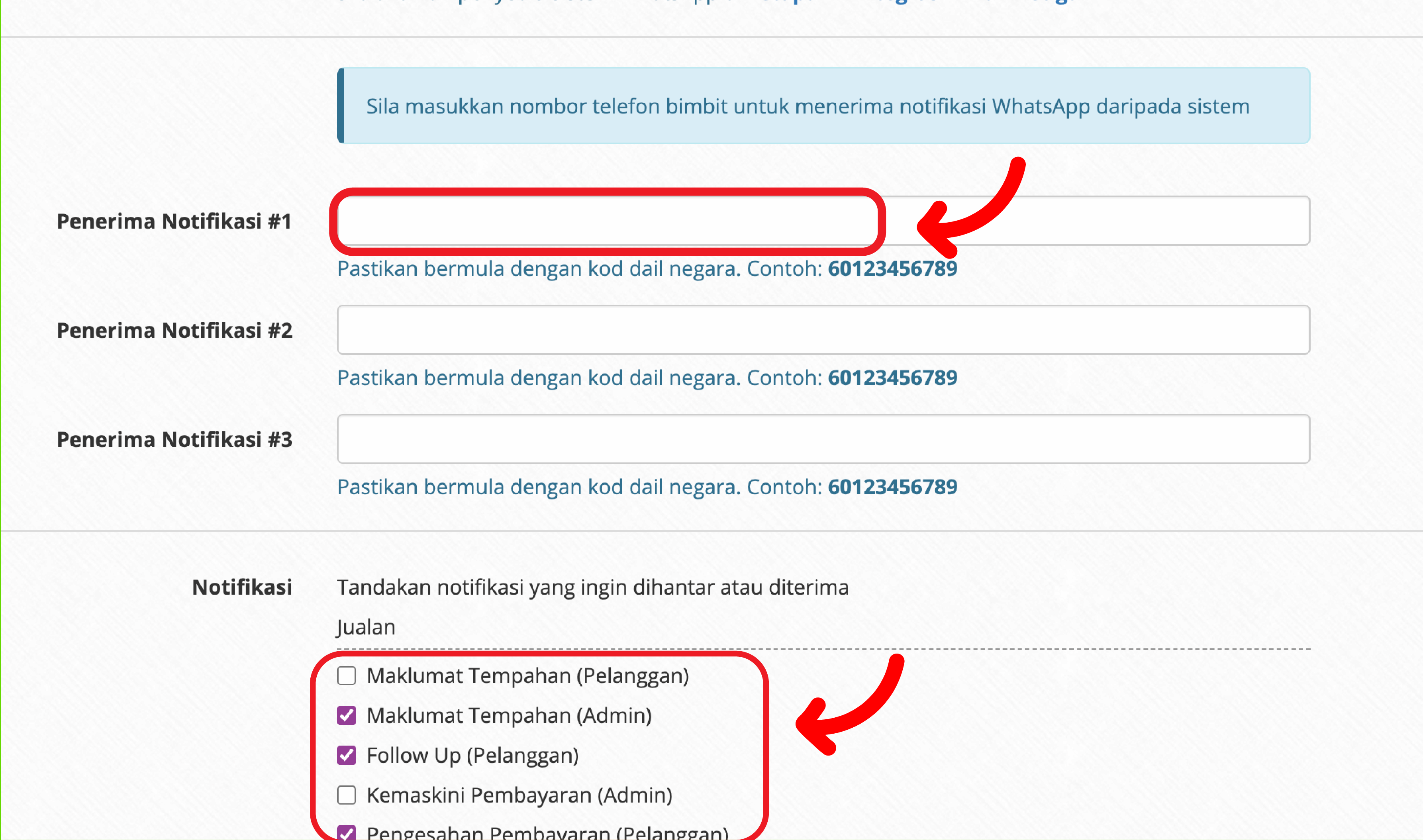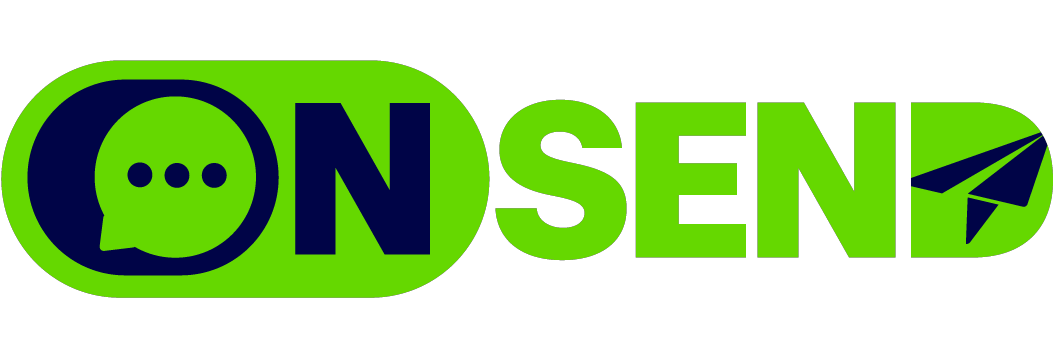OnPay Integration
-
Login to your account, click on "Devices" tab.
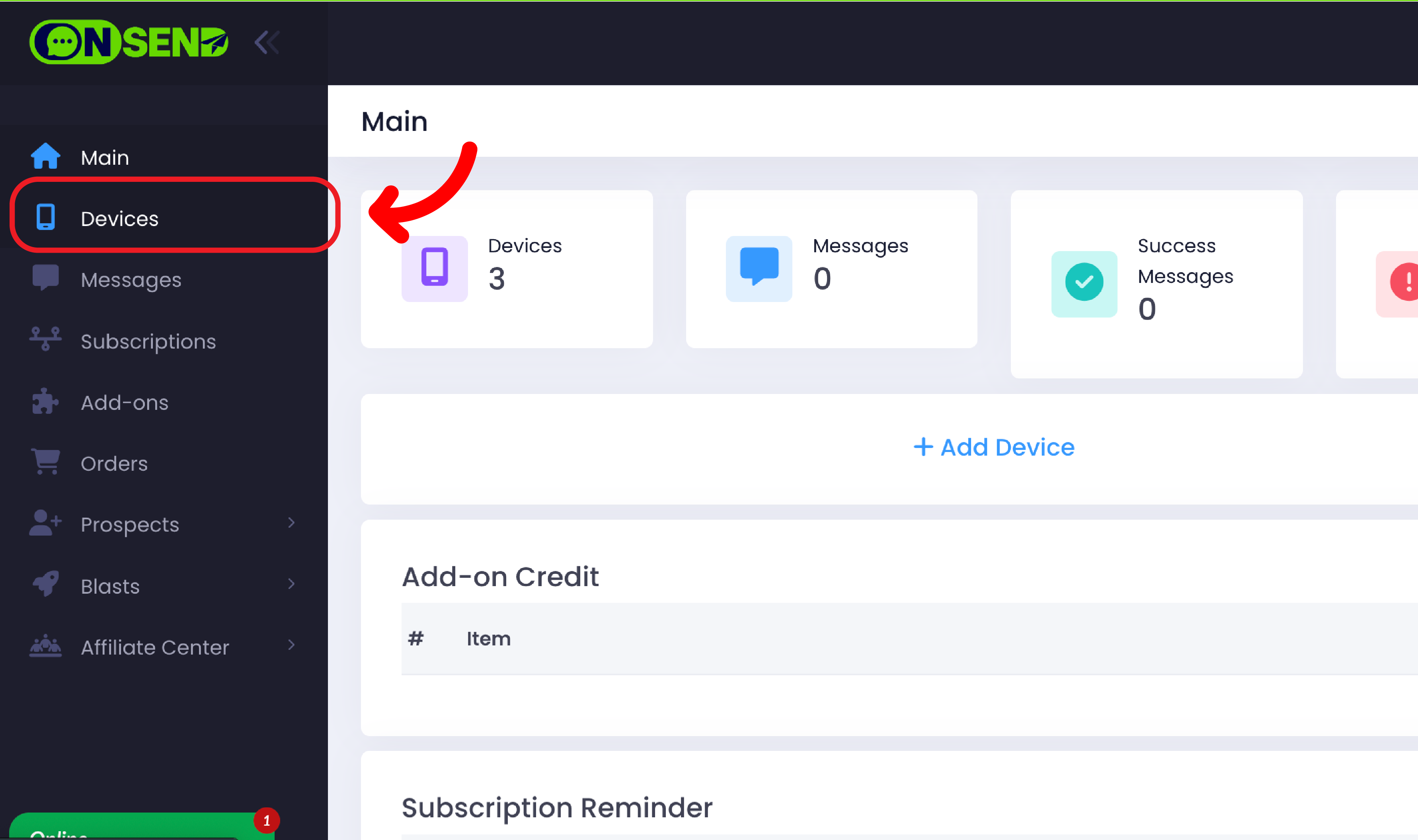
-
On your device list, click "Subscribe" button.
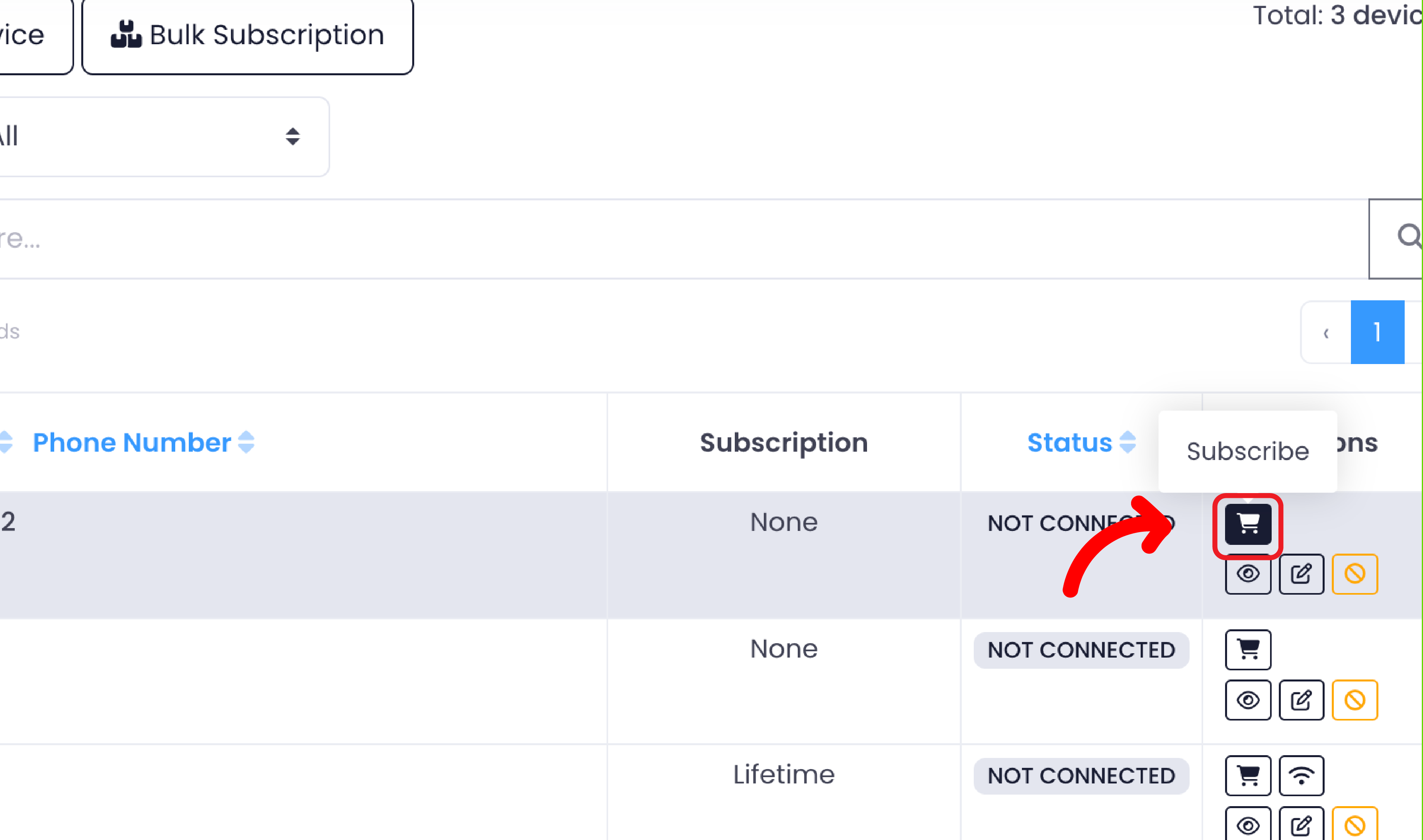
-
Here are the packages offered & click the "Proceed" button to continue with payment.
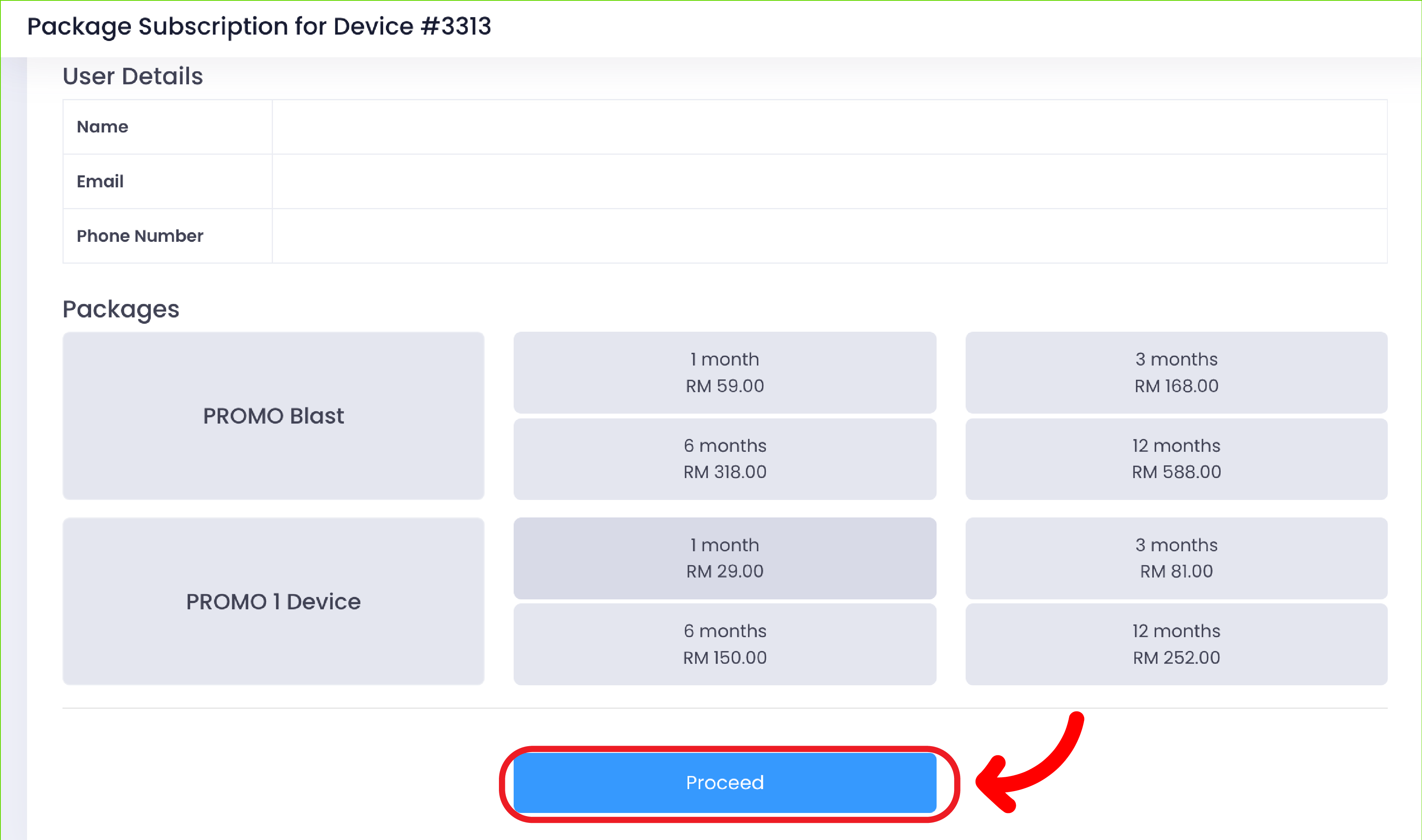
-
Once the payment is completed, click the "Connect" icon to link the device.
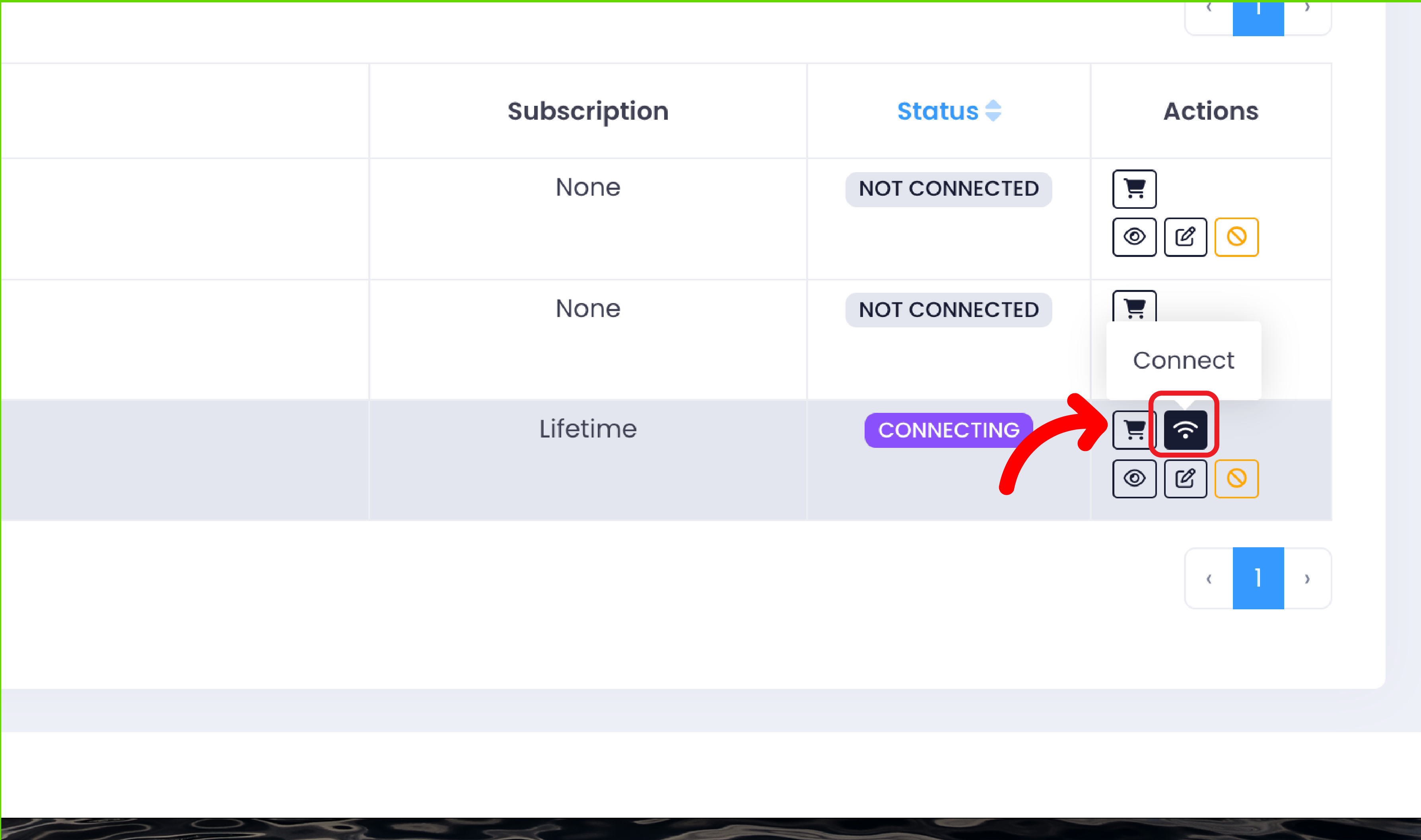
-
The QR code will appear as shown below. Please scan the code through your WhatsApp settings at:
Settings > Linked Devices > Click the Link a Device button.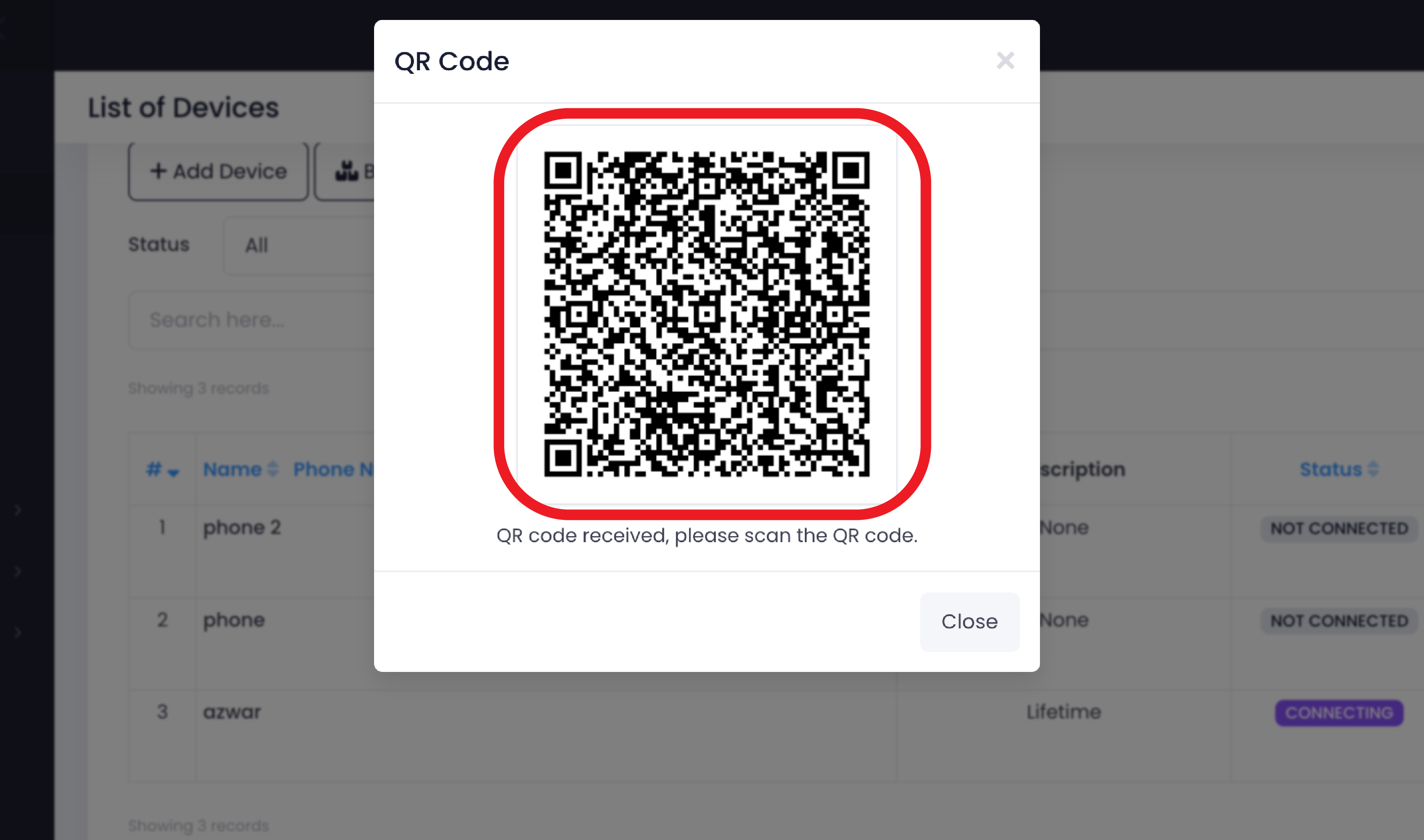
-
Ensure your device status is "Connected" as shown below & Click the "View" button.

-
Please copy your device token to use in your OnPay account settings.
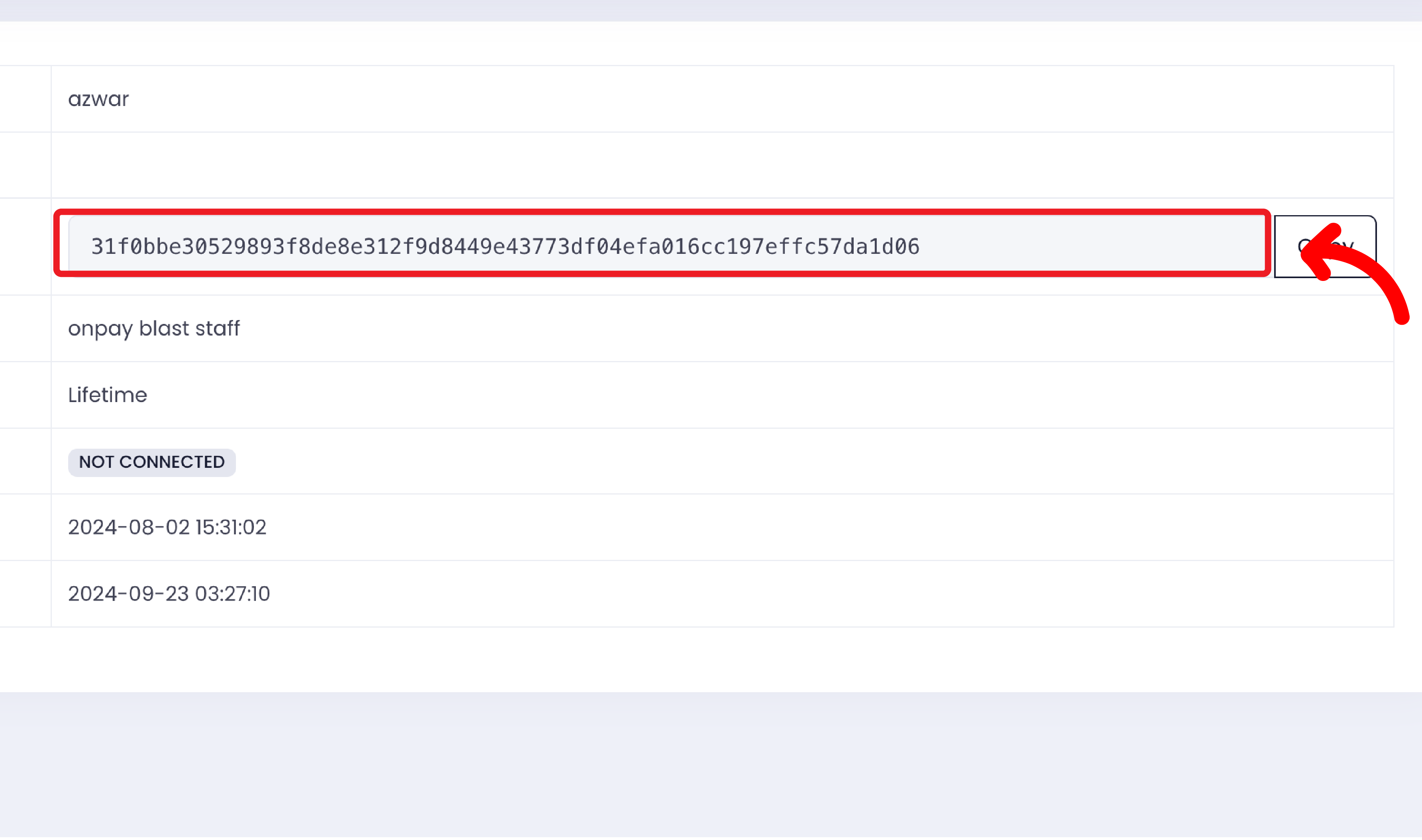
-
Login to your OnPay account & Click the Settings Tab, then select Third-Party Integration.
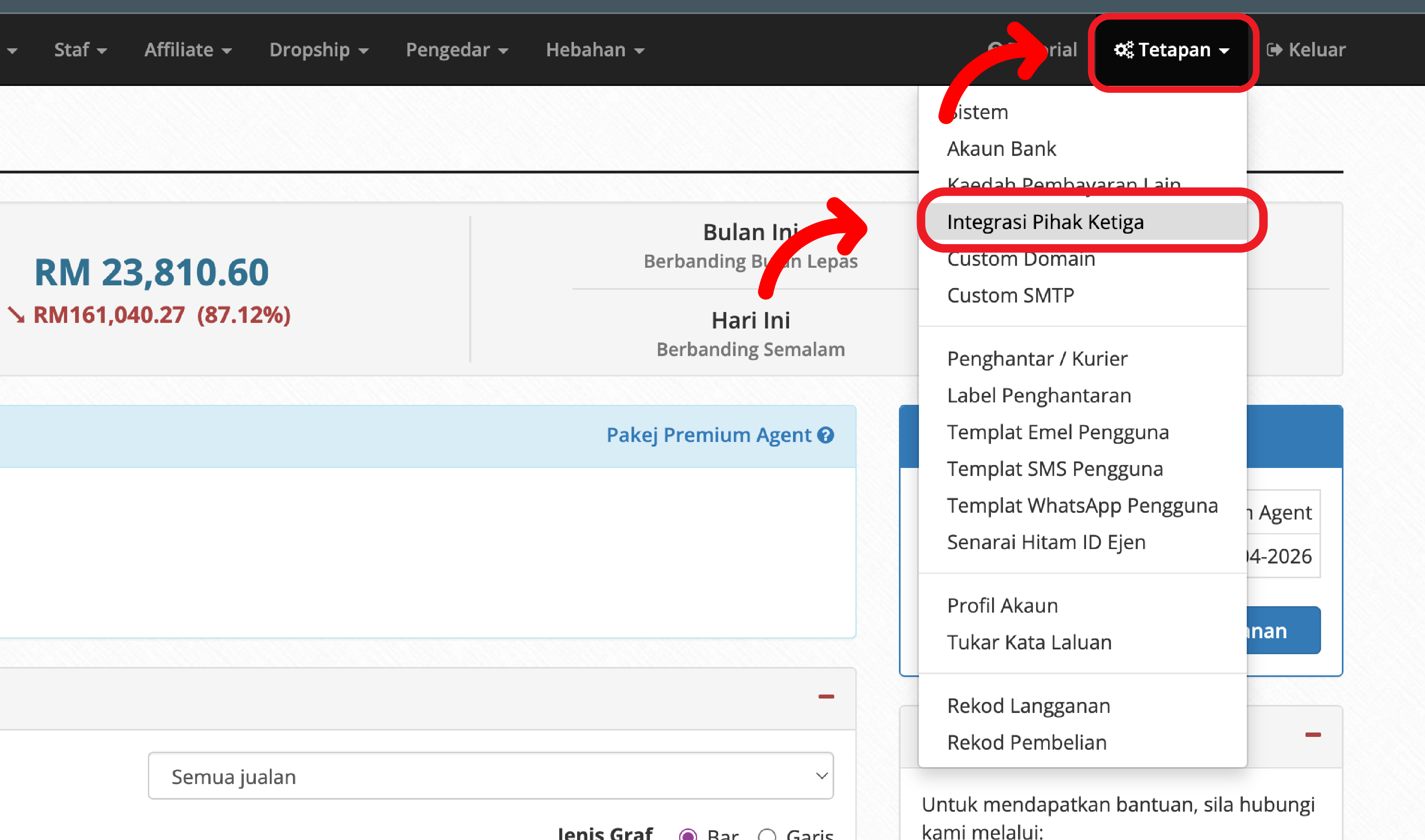
-
Then, click the "OnSend" tab & check the "Activate OnSend" box, fill in the Device Token and click "Save".
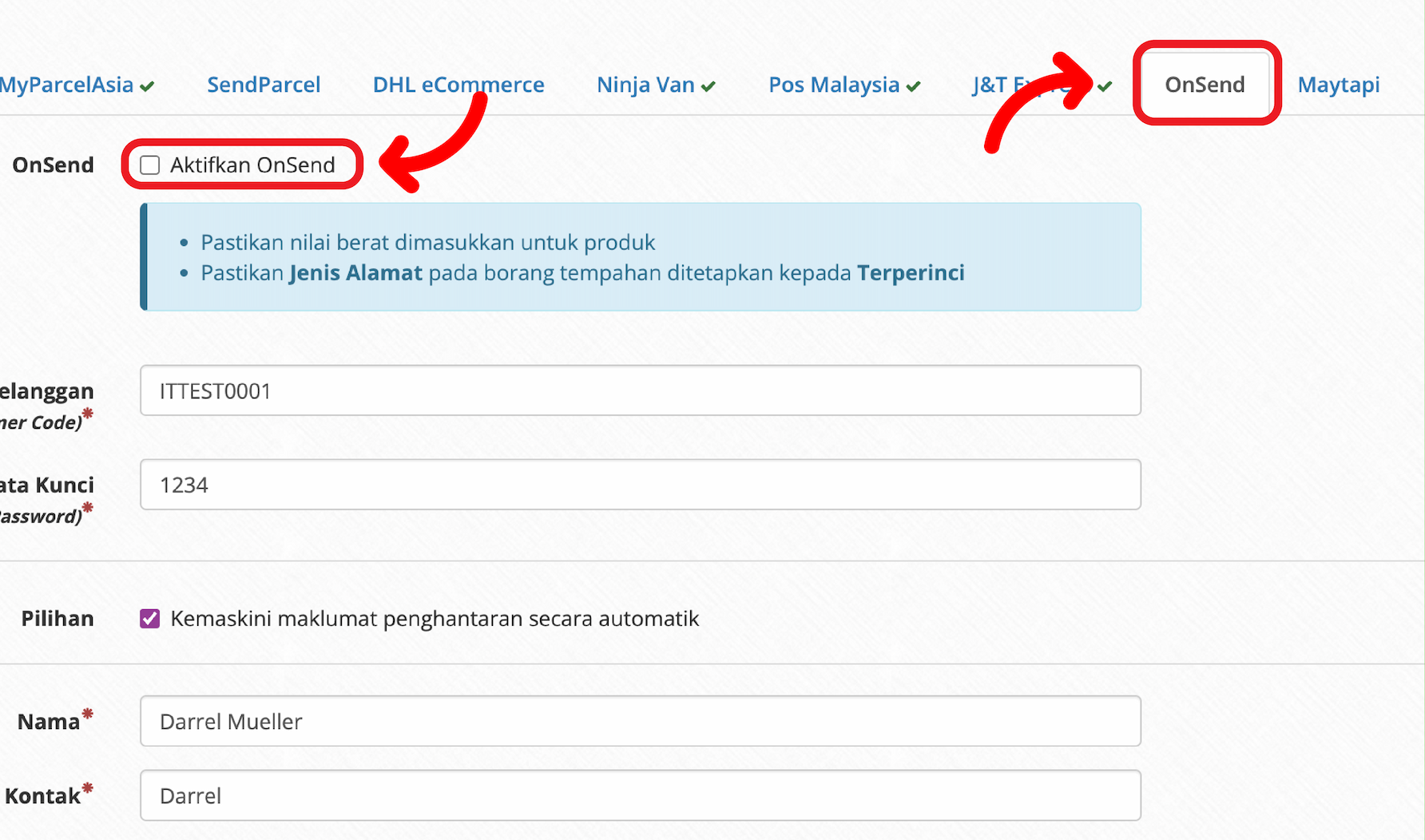
-
Next, click the "Settings" Tab and select "System".
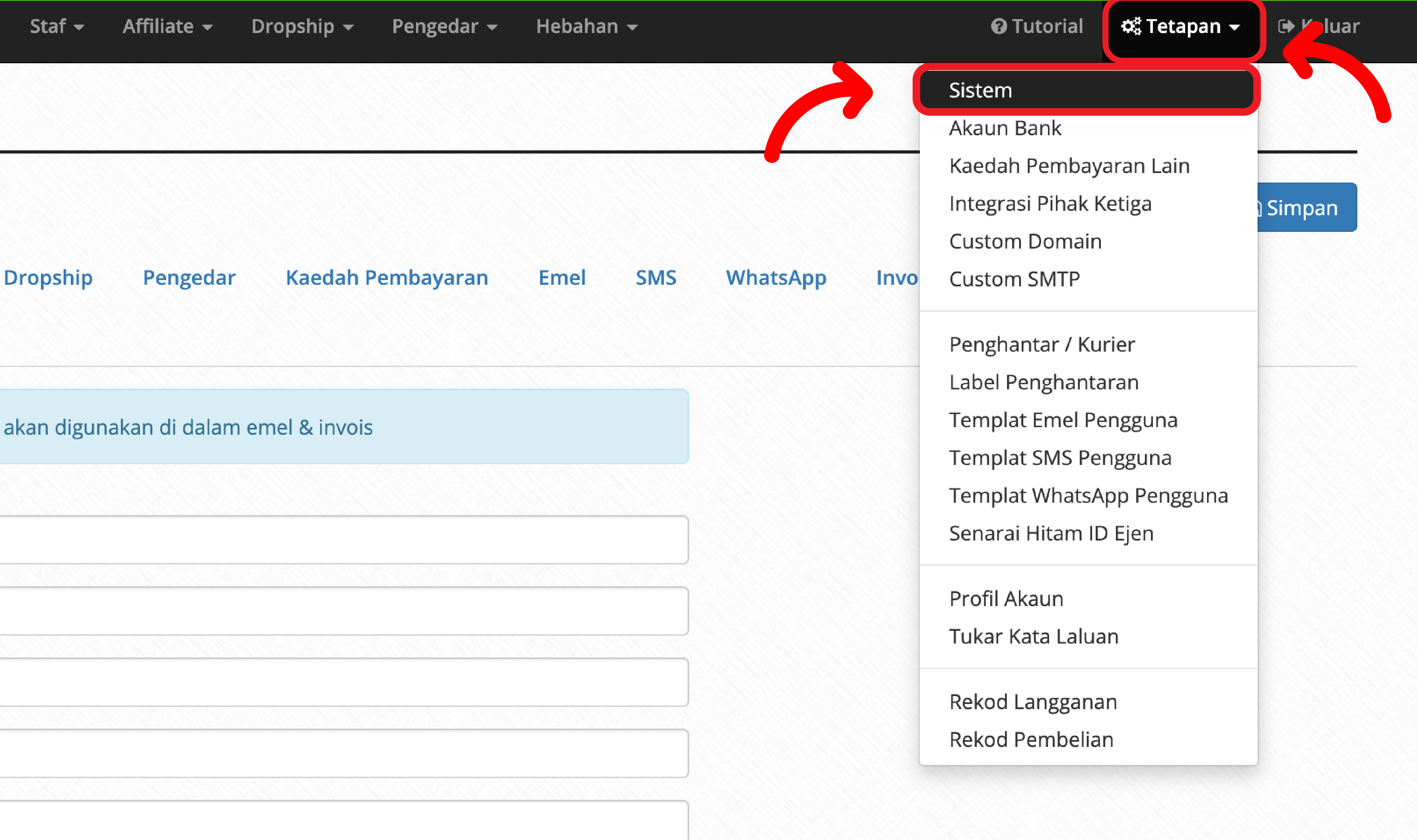
-
Click on "WhatsApp" tab and mark on "OnSend".
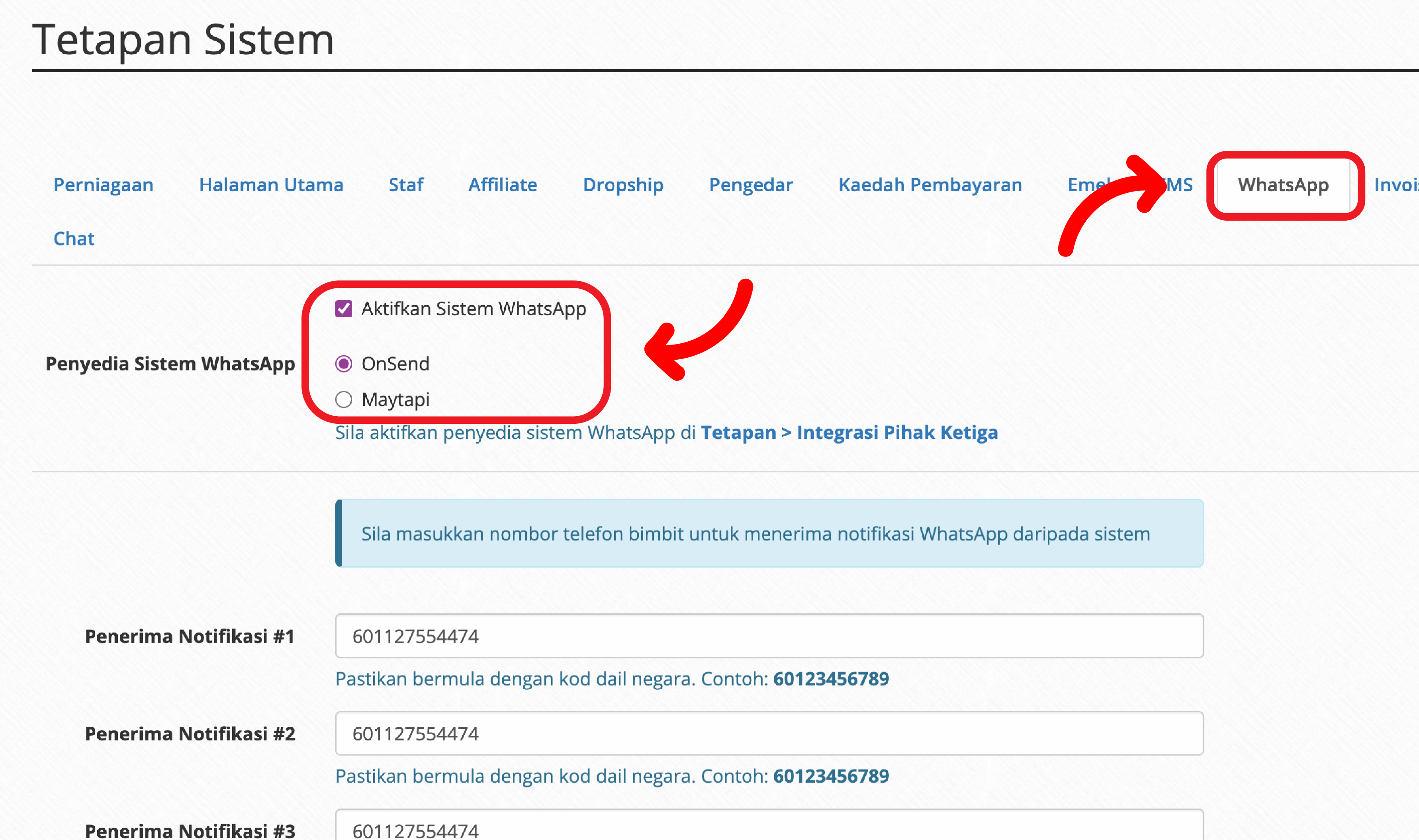
-
Enter the recipient's phone number for notifications and mark the notifications you wish to send or receive according to your preference. Then, click "Save".